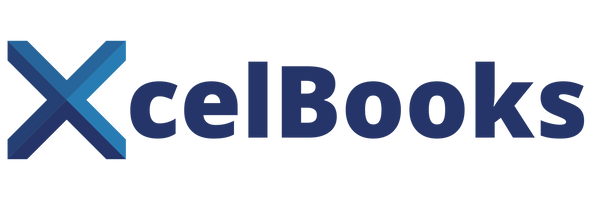Overseeing finances is the backbone of all successful enterprises, regardless of small and medium businesses to large organizations. In addition, accounting software can be expensive or challenging; Excel is still one of the most powerful resources available for financial accounting.
All goes to its versatility, accuracy, and pre-built functions, Excel helps businesses efficiently record, track, and investigate their financial information all in one place.
This blog will discuss how financial accounting in Excel works, why it's helpful, and how you can work with it to simplify your financial process.
What Is Financial Accounting in Excel?
Excel financial accounting means operating with spreadsheets (as opposed to pen and paper) to record and manage financial activities, including income, expenditures, assets, and liabilities. Excel uses the grid-based structure of rows and columns.
Excel also offers the advantage of automated calculations through formulas and functions, reducing potential human error compared to manual accounting practices. Unlike physical records, Excel gives you the ability to construct your own accounting templates according to the needs of your business.
For many accountants, Excel is more than just an application; it can provide a digital accounting workspace for operating accounting practices in any business-related situation.
Why Excel Is a Powerful Accounting Tool?
The Strength of Excel as an Accounting Tool.
Although accounting software nowadays is rich in features, Excel remains a favourite with financial professionals. Here's why:
1. Adaptability and Individualization
Excel allows you to create your own financial template, from simple cash books to a sophisticated financial framework. You will be able to determine the data to incorporate, the way it is shown and the way calculations are carried out.
2. In-built Accounting Functions.
Excel has a wide range of formulas like SUM, IF, PMT, VLOOKUP, NPV, and many more; these formulas have made financial computation quicker and precise.
3. Cost-Effective Solution
You do not have to pay thousands for accounting programs. Excel is not costly, particularly to small and medium-sized companies that do not require the functionality at a high cost.
4. Data Visualization and Analysis
It is quite easy to make graphs, charts, and pivot tables and see your financial performance. Excel turns numbers into insights and assists you in making decisions that are made using data.
5. Portability and Compatibility
One can share, import, or export Excel files to different platforms. You can easily work with your accountant or work team, even when they are at home.
Essential Components of Financial Accounting in Excel
To maximize the use of Excel in accounting, you have to know the important parts of this tool and how to organize them.
1. Chart of Accounts
Begin with a chart of accounts, a list of all accounts that you will use in your business, including assets, liabilities, income and expenses. The accounts must have a code or identifier that identifies each account to ease the entry of data.
2. General Ledger
All your transactions, both debits and credits, are recorded in your general ledger. Excel has formulas that will help you calculate running balances and totals automatically.
3. Journals and Vouchers
Prepare individual sheets of sales journals, purchase journals and receipts of cash. These will be your records of transactions before listing them in the ledger.
4. Trial Balance
After recording transactions, a trial balance is to be taken to ascertain that the sum of debits equals the sum of credits. The accuracy can easily be checked with the help of Excel and its SUM function.
5. Financial Statements
Last but not least, you are able to make automated income statements, balance sheets and cash flow statements through connected formulae that drag data right through your ledger.
How to Create a Basic Accounting System in Excel from XcelBooks?
Here is a basic manual to guide you with financial accounting in Excel:
Step 1: Create Your Workbook
You will want to have a separate worksheet for each of the following:
- Chart of Accounts
- Journal Entries
- Ledger
- Trial Balance
- Financial statements
Finally, you will want to link them together with formulas so when you update one of them, the others will automatically update.
Step 2: Track Transactions
You can use tables to track your transactions, and columns such as Date, Account, Description, Debit, and Credit can be used. You can use the SUMIF function or the FILTER function to help categorize and summarize transactions.
Step 3: Automate Calculations
Include formulas in your workbook to calculate totals, running balances, profit margins, etc. For example, you can write =SUM(D2:D100) to get the total, or you can write =D2-C2 to derive a net amount.
Step 4: Analyze Data
Generally, you can use Excel pivot tables and charts to analyze trends in your data; for example, trends in expenses over time, or revenue by category. Visualizations allow you to get insights regarding your financial performance.
Step 5: Protect and Back up your Data
Don't forget to protect your Excel workbook with passwords, and be sure to back up files frequently to prevent loss.
Conclusion
At XcelBooks, we believe that accounting should never be difficult - it should be clear, efficient, and easy for everyone to understand, without complicated language. With our accounting systems software, you can manage your finances with precision and ease. XcelBooks helps you with everything from building your ledger to generating detailed financial reports, allowing you to take full control of your accounting processes without the need for complicated or costly software.
Whether you are a small and medium business owner, finance professional, or student, XcelBooks helps you stay organized, make informed decisions, and build a stronger financial future , all with the simplicity and power of Excel.